Quick Diffuser Guide

How to Setup My Aro tower Home Scent Diffuser?
How to Set up the Aromely App?

1. Unboxing
What's inside the box:
- Diffuser
- Power Supply
- Instruction Manual
- Magnetic Tags
2. Opening & adding Oil
⚠️ IMPORTANT! Do not mix oil with water.
- To release the security pin and remove the bottle from your diffuser, place the included magnetic tag on the specific area of the diffuser where the lock mechanism is located. Depending on the model of your diffuser, this area can be either on the front or the back of the diffuser, as illustrated in the accompanying images.Once the magnetic tag is correctly positioned, the lock will release, allowing you to smoothly pull out the empty bottle.
- Pull the empty bottle out and add your favorite diffuser oil.
- Connect the diffuser to power (it will automatically start working on its default settings. Follow next step to download the APP and modify the settings).

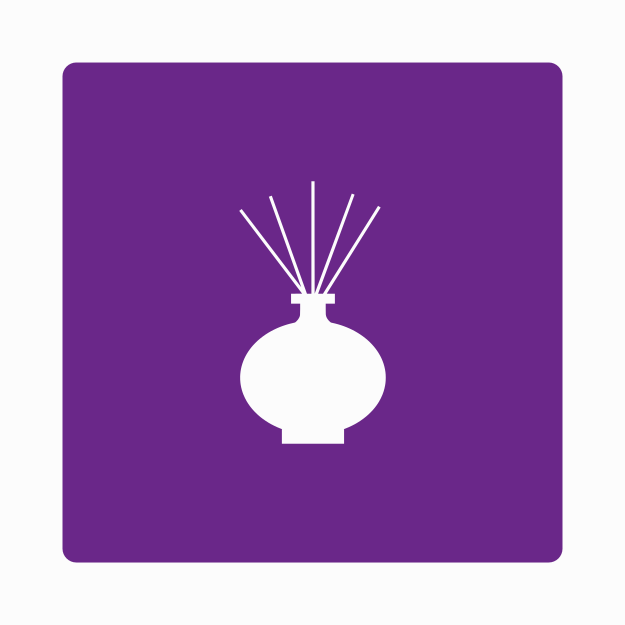
Step 1: Download Aromely App
Search and download AROMELY App on Google Play or Apple App Store.
Open the App Store (iPhone) or Google Play Store (Android).
Search for "Aromely" in the search bar.
Click on the Aromely app from the search results.
Tap Download (iPhone) or Install (Android).
Once the app is installed, open it.
When prompted, allow Bluetooth permissions to enable device connectivity.
Step 2: Accessing and Managing Your Diffuser
Open the Aromely App.
On the home screen, you will see several options.
To manage your diffuser, tap on "Manage Diffusers".
This will take you to the device management screen, where you can add, configure, and control your diffuser.
💡 Additional Features on the Home Screen:
Language Selection: Tap the globe icon at the top right to switch the app language from English (default) to Spanish.
Quick Access: The Scent Diffusers, Diffuser Oils, and Room Sprays buttons provide direct links to Aromely products on the website for easy browsing.
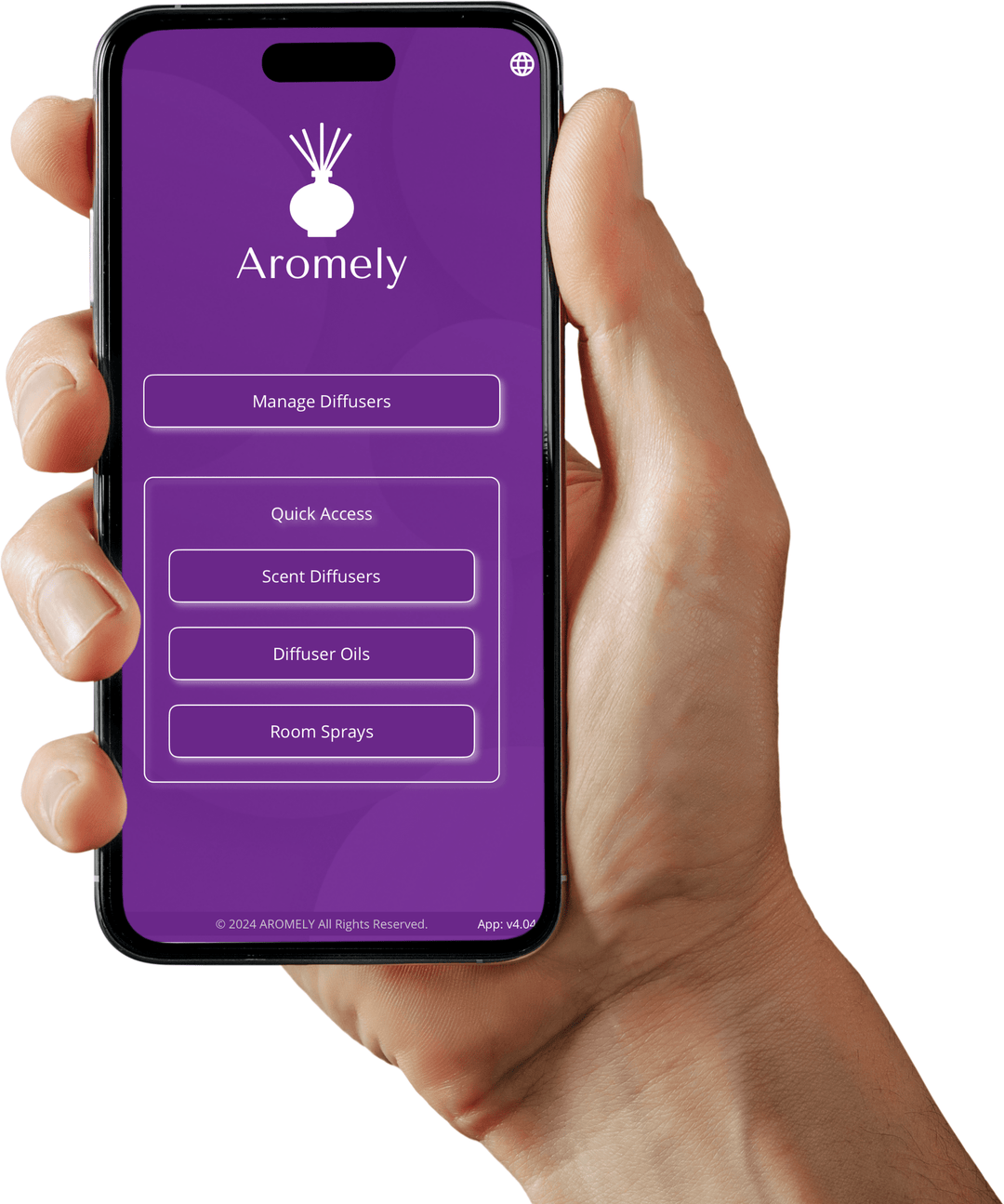
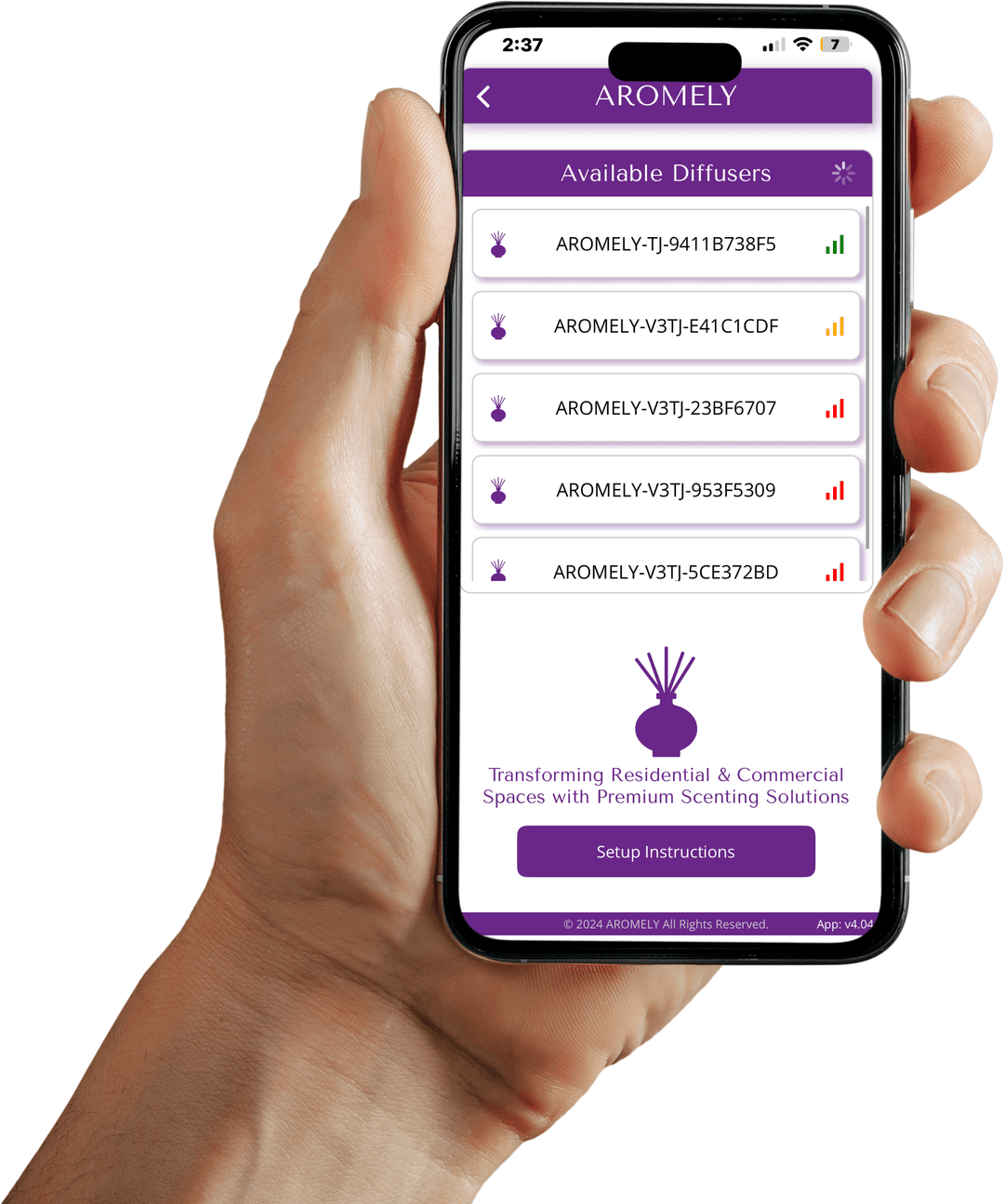
Step 3: Viewing Available Diffusers
After tapping "Manage Diffusers", the app will display a list of all available Aromely diffusers within Bluetooth range.
The diffusers will automatically appear once Bluetooth permissions have been granted.
Each diffuser will display its name and signal strength (green for strong, red for weak).
At the bottom of the screen, you will find a "Setup Instructions" button. Tapping this button will provide access to user guides and instructions for easier setup.
Step 4: Creating and Managing Schedules
Select a Diffuser:
After completing Step 3, tap on the diffuser you want to manage.
This will open the Diffuser Details and Working Mode screen.
Understanding the Diffuser Details Section:
Customer Service Icon (Top Right):
This allows Aromely support to remotely access your diffuser for troubleshooting.
Available only during business hours.
Settings Icon (Below Customer Service Icon):
Tap this to change the default diffuser password to a custom password (optional).
Name & Note:
You can rename your diffuser or add a custom note (e.g., "Master Room - Peaceful").
Fan Setting:
Some diffusers have a fan control option, but not all models support this feature.
If your diffuser does not have a fan, this control will not appear in the app.
Understanding the Working Mode Section:
Time Display (Clock Icon):
Tap to switch between 12-hour mode (AM/PM) and 24-hour military time.
Adding a Schedule (Plus + Icon):
Tap the + icon to create a new schedule.
You can add up to 5 different schedules for each diffuser.
Modifying a Schedule (Pencil Icon):
Tap the pencil icon on the left side of any schedule to edit it.
Activating or Deactivating a Schedule (On/Off Switch):
Each schedule has a toggle switch to enable or disable it.
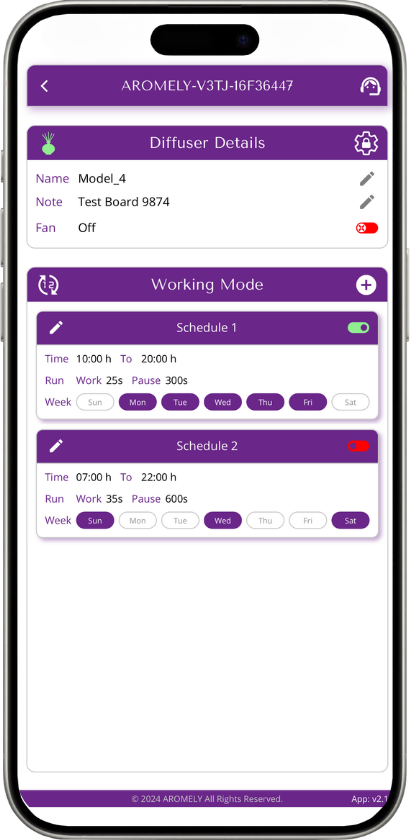
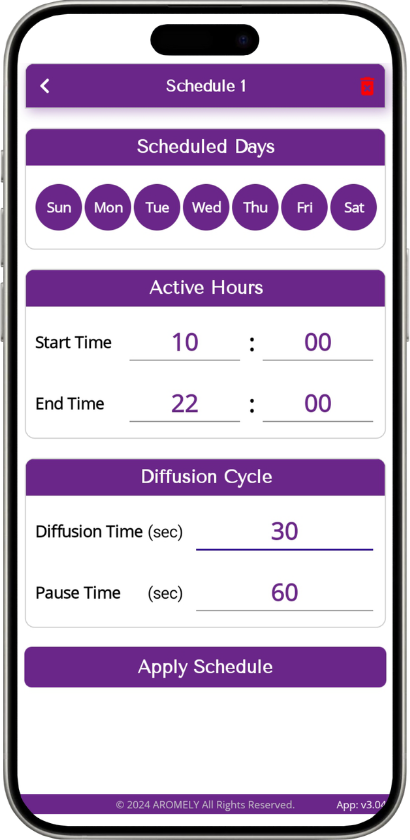
Step 5: Programming a Schedule
Select the Diffuser:
Follow Step 4 to access the Working Mode section.
Tap the pencil icon on an existing schedule to edit it or tap the + icon to create a new one.
Set Scheduled Days:
Select the days the schedule should be active (e.g., Monday to Friday).
Days will be highlighted when selected.
Set Active Hours:
Choose the Start Time (when the diffuser turns on).
Choose the End Time (when the diffuser turns off).
Set Diffusion Cycle:
Diffusion Time: Set how long the diffuser will work during each cycle (e.g., 30 seconds).
Pause Time: Set how long the diffuser will pause between diffusion cycles (e.g., 60 seconds).
Save the Schedule:
Tap “Apply Schedule” to save your settings.
Deleting a Schedule:
To remove a schedule, tap the trash icon in the top-right corner.
Need Technical Support ?
Open the Technical Support Screen:
Tap the Customer Service icon (headset icon) in the Diffuser Details section.
This will open the Technical Support page.
How to Contact Support:
Call the technical support number displayed on the screen.
Provide the representative with your Service Tag Code to identify your device.
If you need remote assistance, the support team can access your diffuser during business hours.
Business Hours & Availability:
If you access the page outside of business hours, the screen will display a “Closed” message.
Support is available from 9:00 AM - 5:00 PM (EST) on business days.
Ending a Remote Support Session:
If you granted remote access for troubleshooting, you can end the session at any time by tapping “End Remote Support Session”.
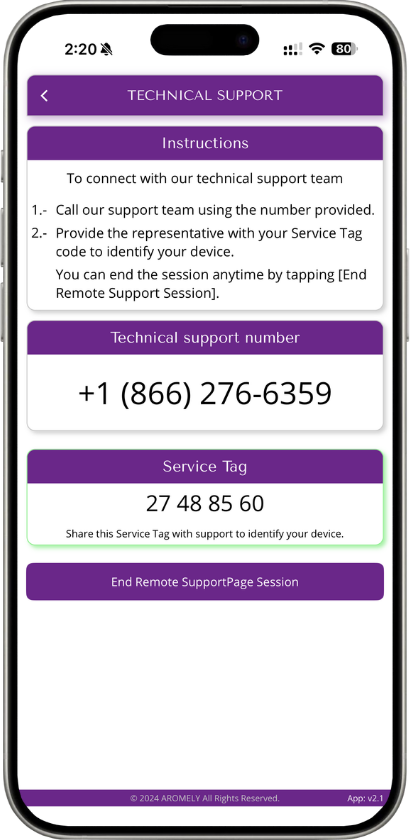
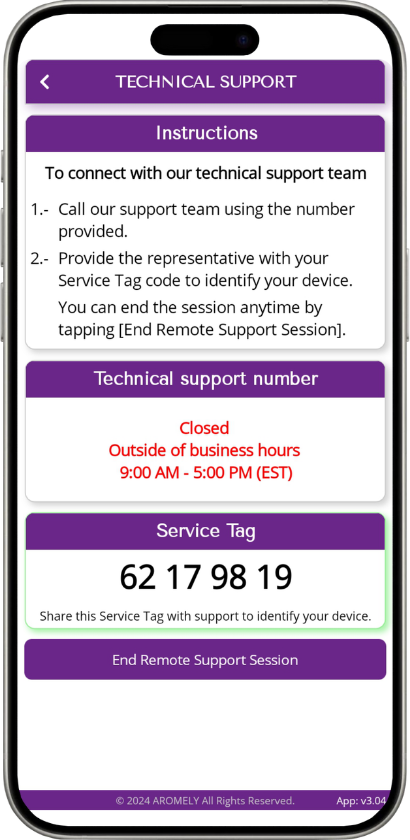
¿Cómo Configurar mi Aro Tower?
¿Cómo Configurar la App de Aromely?

1. Contenido del paquete
Qué hay dentro de la caja:
- Difusor
- Fuente de alimentación
- Manual de instrucciones
- Etiquetas magnéticas
2. Agregar el aceite
⚠️ ¡IMPORTANTE! No mezcles el aceite con agua.
- Para sacar la botella del difusor:
Usa la llave magnética que viene incluida. Colócala en el lugar del difusor donde está el ícono de cerradura (puede estar al frente o atrás, según el modelo). Esto liberará la botella sin problema. Mira las imágenes para ver exactamente dónde colocar la llave magnética.
- Extrae la botella vacía, desenrosca la tapa y agrega tu aceite de difusor favorito.
- Conecta el difusor a la corriente (empezará a funcionar automáticamente con la configuración predeterminada. Sigue el siguiente paso para descargar la APP y personalizar los ajustes).

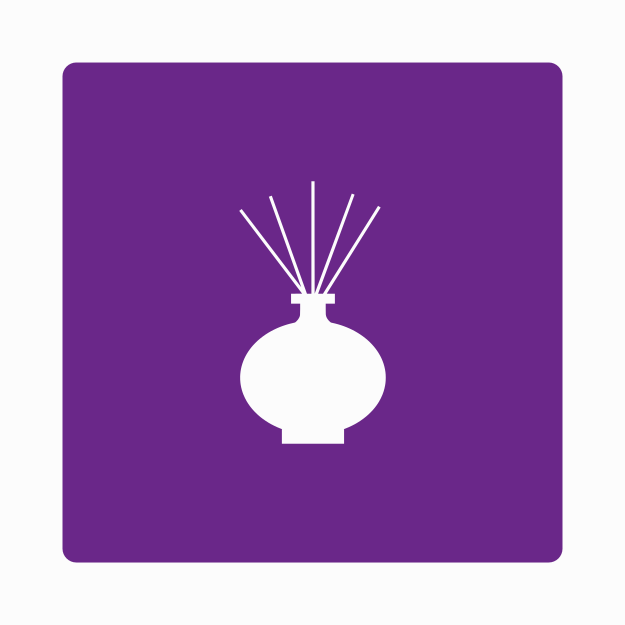
Paso 1: Descarga la app de Aromely
- Busca y descarga la app AROMELY en Google Play o Apple App Store.
Descargar Aromely para Android
Abre la App Store (iPhone) o Google Play Store (Android).
Busca "Aromely" en la barra de búsqueda.
Haz clic en la app Aromely en los resultados.
Toca Descargar (iPhone) o Instalar (Android).
Una vez instalada la app, ábrela.
Cuando se te solicite, permite los permisos de Bluetooth para habilitar la conectividad con el dispositivo.
Paso 2: Acceder y Controlar tu Difusor
Abre la app Aromely.
En la pantalla de inicio, verás varias opciones.
Selección de idioma: Toca el icono del globo en la esquina superior derecha para cambiar el idioma de la app de inglés (predeterminado) a español.
Para gestionar tu difusor, presione "Configuracion de Difusores".
Esto te llevará a la pantalla de gestión del dispositivo, donde podrás agregar, configurar y controlar tu difusor.
💡 Funciones adicionales en la pantalla de inicio:
Acceso rápido: Los botones de Difusores de Aroma, Aceites para Difusor y Sprays de Ambiente ofrecen enlaces directos a los productos Aromely en el sitio web para una navegación rápida.
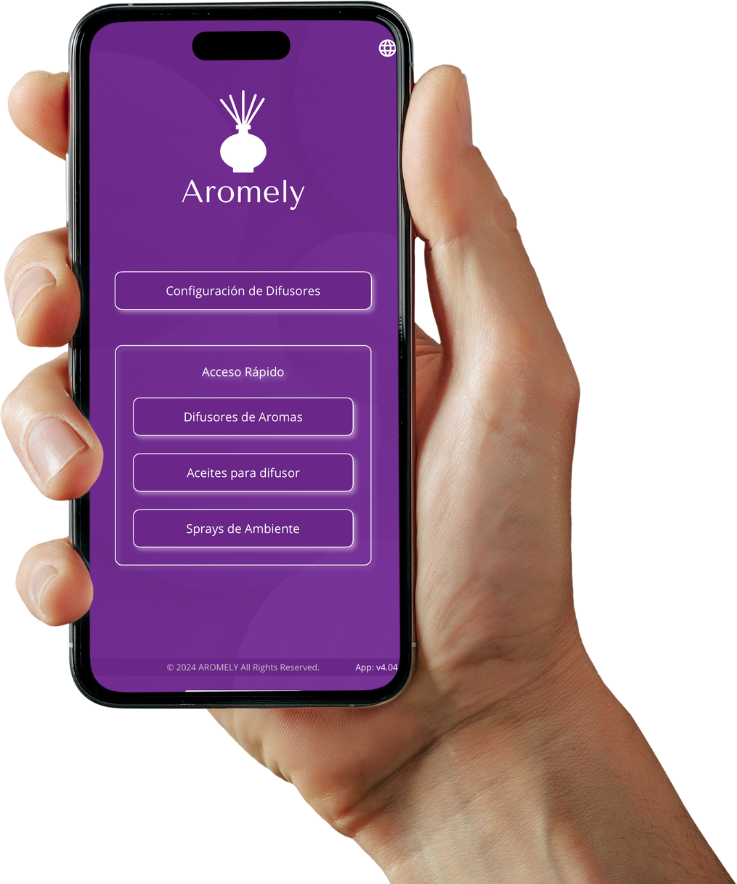
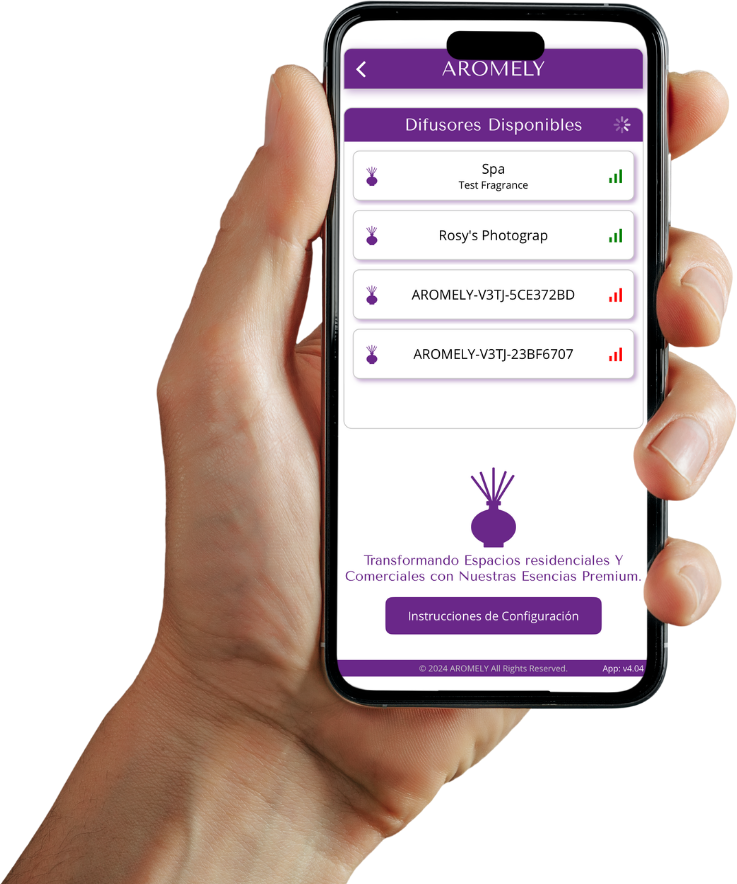
Paso 3: Ver difusores disponibles
Después de tocar "Gestionar Difusores", la app mostrará una lista de todos los difusores Aromely disponibles dentro del rango de Bluetooth.
Los difusores aparecerán automáticamente una vez que se hayan otorgado los permisos de Bluetooth.
Cada difusor mostrará su nombre y la intensidad de la señal (verde para señal fuerte, rojo para señal débil).
En la parte inferior de la pantalla, encontrarás un botón llamado "Instrucciones de Configuración".
Al tocar este botón, tendrás acceso a guías del usuario e instrucciones para facilitar la configuración.
Paso 4: Crear y Gestionar horarios
Selecciona un difusor:
Después de completar el Paso 3, toca el difusor que deseas configurar.
Esto abrirá la pantalla de Detalles del Difusor y Modo de Trabajo.
Una vez aquí, encontrarás las siguientes acciones:
- Ícono de atención al cliente (en la zona superior derecha):
Esta función permite que el soporte de Aromely acceda remotamente a tu difusor para ayudarte con problemas técnicos.
Disponible solo durante el horario comercial: lunes a viernes, de 9 a. m. a 5 p. m. (EST).
- Ícono de Configuración de contraseña (debajo del ícono de atención al cliente):
Tócalo para cambiar la contraseña predeterminada del difusor por una personalizada (opcional).
- Nombre y Nota:
Puedes renombrar tu difusor o agregar una nota personalizada. Por ejemplo:
- Nombre: "Cuarto Principal"
- Nota : "Nombre del Aroma"
- Ajuste del Ventilador:
El Aro Tower incluye control de ventilador, aunque no todos los modelos lo soportan.
El ventilador mejora la difusión del aroma, especialmente en espacios abiertos, aunque su efecto puede variar según el entorno.
Indicadores del botón (toggle):
-Rojo: apagado
-Ámbar: velocidad baja
-Verde: velocidad alta - Entendiendo la sección de Modo de Funcionamiento:
Visualización de Hora (Ícono de 24/12 hrs:
Toca para cambiar entre formato de 12 horas (AM/PM) y formato militar de 24 horas.
- Agregar un Horario (Ícono de +):
Toca el ícono + para crear un nueva programación.
Puedes agregar hasta 5 programaciones diferentes para cada difusor.
- Modificar un Horario (Ícono de Lápiz):
Toca el ícono de lápiz a la izquierda de cualquier horario para editarlo.
- Activar o Desactivar una Programación (Interruptor On/Off):
Cada programación tiene un interruptor para activarlo o desactivarlo.
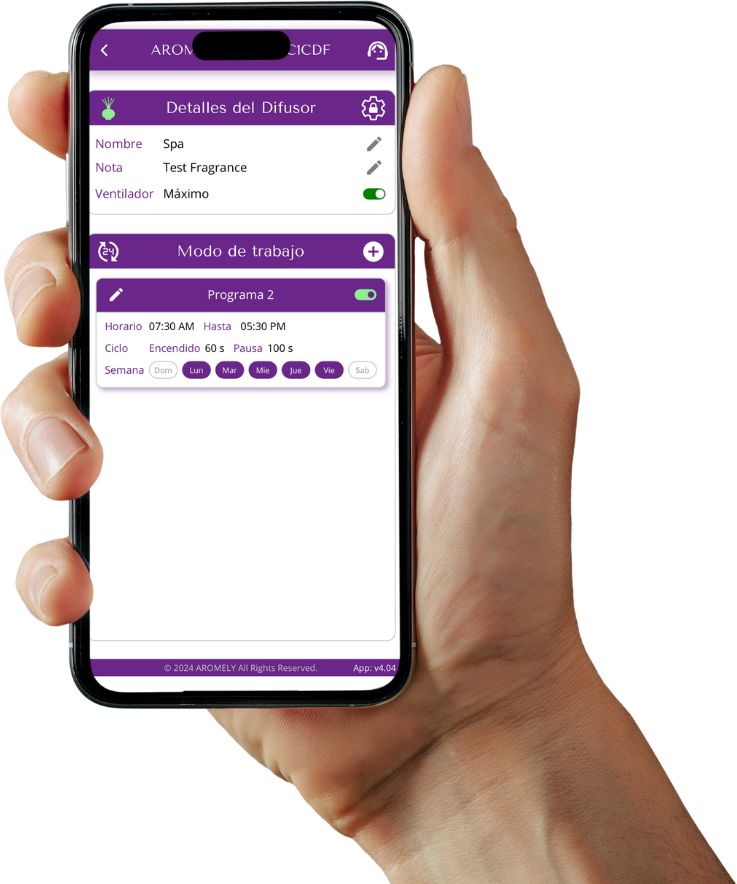
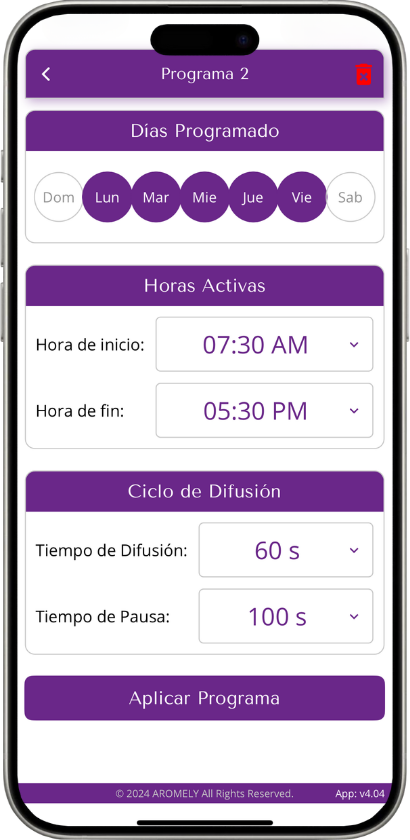
Paso 5: Crear una programación
Toca el ícono + para crear uno nuevo o toca el ícono de lápiz en un horario existente para editarlo.
- Establecer los días programados:
Selecciona los días en los que deseas activar el horario. Los días seleccionados se mostrarán en morado; los no seleccionados, en blanco.
- Establecer horas activas:
Programación del Horario: Elige la hora de inicio, que determinará cuándo se encenderá el difusor según tu conveniencia. Luego, selecciona la hora de finalización, que indicará cuándo debe apagarse.
Nota: Recomendamos programar el encendido 30 minutos antes de que te despiertes o abras tu negocio, y el apagado 30 minutos antes de dormir o cerrar el local.
- Configurar el ciclo de difusión:
Tiempo de difusión: Establece cuánto tiempo funcionará el difusor durante cada ciclo.
Tiempo de pausa: Establece cuánto tiempo se pausará entre ciclos de difusión.
Nota: El tiempo de difusión y pausa puede variar según el tamaño en pies cuadrados (sqft), la cantidad de cuartos y tu sensibilidad a los aromas.
Puedes comenzar con 60 segundos de difusión y 120 segundos de pausa como punto de partida.
- Guardar el horario:
Toca “Aplicar horario” para guardar tu configuración.
- Eliminar un horario:
Para eliminar un horario, selecciona el ícono de basurero ubicado en la esquina superior derecha.
Necesitas Soporte técnico?
- Cómo abrir la pantalla de Soporte Técnico:
En la sección Detalles del Difusor, toca el ícono de atención al cliente (Insertar Icono) para acceder al soporte técnico.
Esto abrirá la página de Soporte Técnico.
- Cómo contactar al soporte:
Llama al número de soporte técnico que aparece en la pantalla.
Proporciona al representante tu Etiqueta de Servicio (Service Tag Code).
Esto permitirá que el equipo de soporte acceda remotamente a tu difusor y pueda asistirte.
La asistencia remota está disponible únicamente durante el horario laboral.
- Horario de atención al cliente:
Si accedes a la página fuera del horario laboral, la pantalla mostrará un mensaje de “Cerrado”.
El soporte está disponible de 9:00 AM a 5:00 PM (EST) de Lunes a Viernes.
- Finalizar una sesión de soporte remoto:
Si otorgaste acceso remoto para resolver un problema, puedes finalizar la sesión en cualquier momento tocando "Terminar asistencia remota" .
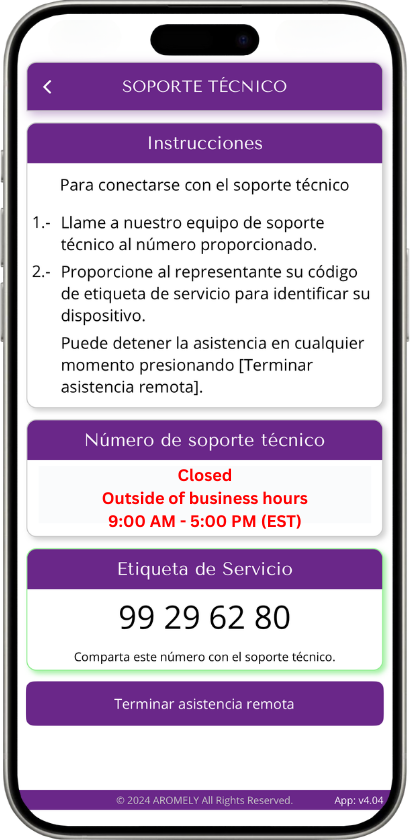
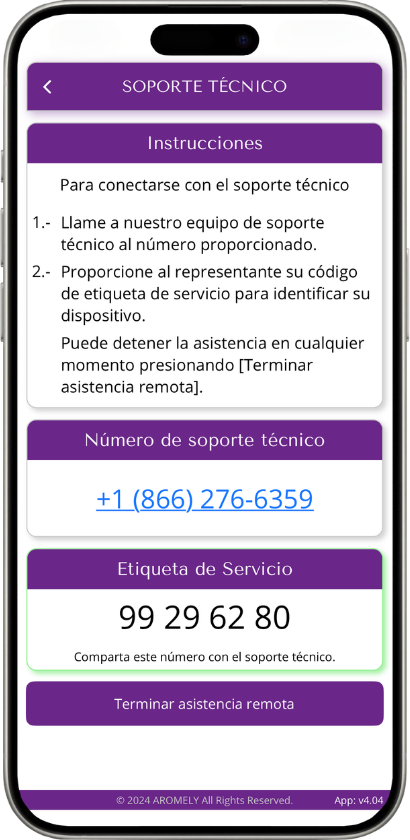
Need Further Assistance?
We hope this guide was helpful. For further questions or support, chat with us or give us a call — we’re here to help you.
ⓘ The Call Support Center is available Monday through Friday from 9 AM to 5 PM EST. If you call outside of office hours, our virtual assistant may help you resolve your inquiry.




























